Upload your presentation to a Google Drive account (if you don’t have an account yet, you can create one for free with 15GB of storage).
Log in to Google Drive and find the presentation. Right-click on the presentation and choose ‘share’.

Choose ‘everyone with this link’.

Now click copy link.

Now log in to your NeovoSignage account and go to ‘apps’, open the ‘Google Presentations’ app.

Click Add Presentation. Give your presentation a name in the first field and ‘paste’ the ‘URL’ in the second field. Click save.

The presentation has now been added.
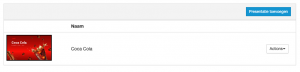
Create a new campaign, drag the ‘Google Presentation’ app into the timeline (note portrait or landscape template).

Now choose the presentation you want to display on the screen.

Now set the other configurations and choose ‘apply’. You can indicate how much time should be between the slides, whether the controls should be visible (with touchscreen) and whether the presentation should repeat automatically (set the timeline to X seconds and pull the app over the entire timeline.)

If you now save and publish your campaign, it will be visible on the screen.
